Yoast SEO may be malfunctioning on your website for several reasons. Here are some common causes and troubleshooting steps:
Plugin Conflicts
- Cause: Other plugins, especially those related to SEO, caching, or performance optimization, may conflict with Yoast SEO.
- Solution: Deactivate all plugins except Yoast SEO and check if the issue persists. Reactivate each plugin one by one to identify the conflicting one.
Outdated Version of Yoast SEO
- Cause: An outdated version of Yoast SEO can lead to compatibility issues with your WordPress version.
- Solution: Ensure Yoast SEO is up-to-date by going to the WordPress dashboard > Plugins > Installed Plugins and checking for updates.
Outdated WordPress or Theme
- Cause: An outdated WordPress installation or theme can cause compatibility issues with Yoast SEO.
- Solution: Update WordPress and your theme to the latest versions.
Caching Issues
- Cause: Caching plugins or server-side caching can interfere with how Yoast SEO displays information (like meta tags or previews).
- Solution: Clear your website cache (both browser and plugin-level), and if you have server-side caching, clear that as well.
PHP Version Compatibility
- Cause: Yoast SEO may require a specific version of PHP that your website is not running.
- Solution: Ensure your website uses a supported PHP version (usually PHP 7.4 or higher) through your hosting control panel or by contacting your hosting provider.
Incorrect User Permissions
- Cause: If the user role doesn’t have sufficient permissions, they may not be able to access Yoast SEO settings or features.
- Solution: Check your WordPress user permissions to ensure the correct access level for Yoast SEO.
Broken .htaccess or Robots.txt File
- Cause: Issues with your .htaccess or robots.txt file can prevent Yoast SEO from generating correct meta tags or blocking search engine crawlers.
- Solution: Check your .htaccess file for any errors or incorrect directives. Ensure your robots.txt file isn’t blocking search engines.
JavaScript Errors
- Cause: JavaScript errors can break parts of Yoast SEO’s user interface (e.g., snippet editor, social previews).
- Solution: Check the browser console for any JavaScript errors and investigate if any theme or plugin is causing them.
Misconfigured or Missing Sitemap
- Cause: Yoast SEO generates XML sitemaps, and if they’re not set up correctly, search engines might not be able to crawl your site properly.
- Solution: Ensure that XML sitemaps are enabled and configured in the Yoast SEO settings.
Server Configuration Issues
- Cause: Server misconfigurations, like incorrect file permissions or memory limits, could prevent Yoast SEO from working correctly.
- Solution: Check your server error logs or contact your hosting provider to ensure proper server configuration.
Corrupted Yoast SEO Database Tables
- Cause: Corrupted or missing database entries can result in Yoast SEO malfunctioning.
- Solution: You can try to reset Yoast SEO’s database tables by using the plugin’s reset options or through a database optimization tool.
If none of these solutions work, consider reaching out to Yoast support for more specific help based on your setup.
Thank you for reading! Please stay connected with me on all my social media platforms. @djmakeart
For more updates, tips, and inspiration. Don’t forget to explore my website djmakeart.com for exclusive content and projects. Let’s create and grow together—see you there!
Why Yoast seo setting doesnt appear
Why Yoast SEO may be malfunctioning on your website
Why is SEO Yoast option is not working ?
Which camera is better, Canon or Sony?
Whats the best lenses to have for a canon R6?
whats the best content to make to help your google ads be better?
Whats the best alternative lenses to have for a canon R6?
What issues can cause Yoast SEO to not run properly?
What does the Scene where Father Pat Father in the face mean?
Welcome to the djmakeart website