If your Insta360 X3 is not powering up, it could be due to a variety of issues. Here are some troubleshooting steps to help you identify and resolve the problem:
- Check the Battery
- Ensure Proper Insertion: Confirm the battery is correctly installed and secured in the camera.
- Inspect the Battery Contacts: Clean any dirt or corrosion on the battery contacts inside the camera or on the battery itself.
- Test the Battery: Try using a fully charged battery. If the current battery doesn’t work, it may need replacement.
- Charge the Battery
- Use Official Accessories: Charge the battery with the official Insta360 charger or cable.
- Check Charging Indicators: Ensure the charging light (on the camera or charger) is on. If not, try a different charging cable or adapter.
- Allow Adequate Time: Let the battery charge for at least 1-2 hours before attempting to power on.
- Perform a Soft Reset
- Some Insta360 cameras have a reset option. Check the user manual for instructions to perform a soft reset or use the reset pinhole if available.
- Update Firmware
- Outdated firmware can sometimes cause startup issues:
- Remove the microSD card and insert it into your computer.
- Download the latest firmware from the Insta360 website and copy it onto the card.
- Insert the card back into the camera and attempt to power it on.
- Test Without Accessories
- Remove any accessories such as the microSD card, external microphones, or mounts, and try powering on the camera.
- Inspect for Physical Damage
- Check for any visible damage to the camera, such as cracks, dents, or water ingress.
- If the camera was recently dropped or exposed to water, it might require professional repair.
- Contact Insta360 Support
- If the issue persists, reach out to Insta360 Support. They can provide advanced troubleshooting or arrange for repair or replacement if the camera is under warranty.
Let me know if you’d like help with any specific steps!
Thank you for reading! Stay connected with me on all my social media platforms. @djmakeart
For more updates, tips, and inspiration. Don’t forget to explore my website djmakeart.com for exclusive content and projects. Let’s create and grow together—see you there!