Object tracking in Final Cut Pro X (FCPX) is a powerful feature that allows you to track and apply effects, text, or images to moving objects in your video. Here’s a step-by-step guide to performing object tracking in FCPX:
Add Your Clip to the Timeline
- Import your video clip into the FCPX library.
- Drag the clip to the timeline.
Select the Object to Track
- Choose the object you want to track in the video.
- Add the desired effect, title, or graphic to the timeline.
Enable Tracking
- Select the effect, text, or graphic in the timeline.
- In the Viewer, look for the Object Tracker button (a small tracking box icon).
- Drag the tracking box over the object you want to track. Adjust its size and position to align with the object.
Analyze Motion
- Click Analyze in the Viewer. FCPX will automatically analyze the motion of the object within the specified area.
Adjust and Refine
- After the analysis, review the tracking to ensure it’s smooth.
- If necessary, manually adjust the tracking points in the timeline or Viewer.
Apply the Effect
- Once the tracking is complete, the applied effect, title, or graphic will follow the object’s movement.
Tips for Better Tracking
- Use High-Contrast Objects: Tracking works best on objects with clear edges and contrast.
- Optimize the Tracking Box: Make sure the tracking box tightly fits the object.
- Reanalyze if Needed: If the tracking is inaccurate, reset the tracker and analyze again.
Let me know if you need further guidance or help with advanced techniques like masking or compositing!
Thank you for reading! Please stay connected with me on all my social media platforms. @djmakeart
For more updates, tips, and inspiration. Don’t forget to explore my website djmakeart.com for exclusive content and projects. Let’s create and grow together—see you there!
Why Yoast seo setting doesnt appear
If the Yoast SEO settings are not appearing in your WordPress dashboard or on your…
Why Yoast SEO may be malfunctioning on your website
Yoast SEO may be malfunctioning on your website for several reasons. Here are some common…
Why is SEO Yoast option is not working ?
If the Yoast SEO plugin isn’t working as expected on your website, here are some…
Which camera is better, Canon or Sony?
Choosing between Canon and Sony depends on your specific needs, preferences, and the type of…
Whats the best lenses to have for a canon R6?
The Canon EOS R6 is a versatile mirrorless camera, and the best lenses for it…
whats the best content to make to help your google ads be better?
To improve the performance of your Google Ads, focus on creating content that aligns with…
Whats the best alternative lenses to have for a canon R6?
The Canon EOS R6 is a versatile mirrorless camera with a Canon RF mount, and…
what would cause the Yoast meta description box to not be accessible and the settings option to not load properly?
This specific issue with inaccessible meta description boxes and unloading settings typically stems from a…
What issues can cause Yoast SEO to not run properly?
Here are several common issues that can cause Yoast SEO to malfunction: Memory limitations: If…