To connect your AirPods Pro Max to devices, follow these steps based on the type of device you’re connecting to:
For Apple Devices (iPhone, iPad, Mac, or Apple Watch)
- Turn on Bluetooth
- On your device, go to Settings > Bluetooth and ensure Bluetooth is enabled.
- Pair Automatically (if signed in with the same Apple ID)
- With your AirPods Pro Max near your Apple device, open the AirPods case or power them on (if using without a case).
- A pop-up should appear on your screen. Tap Connect.
- Manual Pairing (if needed)
- If the pop-up doesn’t appear:
- Press and hold the Noise Control Button on your AirPods Pro Max until the status light flashes white.
- Select your AirPods in the Bluetooth Settings under “Other Devices.”
- If the pop-up doesn’t appear:
For Non-Apple Devices (Android, PC, etc.)
- Put AirPods Pro Max into Pairing Mode
- Press and hold the Noise Control Button on the AirPods Pro Max until the LED flashes white, indicating they’re in pairing mode.
- Enable Bluetooth on Your Device
- On your Android device, go to Settings > Connections > Bluetooth.
- On a Windows PC, go to Settings > Devices > Bluetooth & other devices, then click Add Bluetooth or other device.
- Select Your AirPods Pro Max
- In the list of available devices, tap or click your AirPods Pro Max to connect.
Switching Between Devices
- If you’re using Apple devices signed in to the same Apple ID, the AirPods will automatically switch between devices depending on the active one.
- For non-Apple devices, you’ll need to manually reconnect them via Bluetooth settings.
If you encounter any issues, resetting your AirPods Pro Max can help:
- Press and hold the Noise Control Button and the Digital Crown together for about 15 seconds until the LED flashes amber, then white.
- Try connecting again.
Thank you for reading! Please stay connected with me on all my social media platforms. @djmakeart
For more updates, tips, and inspiration. Don’t forget to explore my website djmakeart.com for exclusive content and projects. Let’s create and grow together—see you there!
Why Yoast seo setting doesnt appear
If the Yoast SEO settings are not appearing in your WordPress dashboard or on your…
Why Yoast SEO may be malfunctioning on your website
Yoast SEO may be malfunctioning on your website for several reasons. Here are some common…
Why is SEO Yoast option is not working ?
If the Yoast SEO plugin isn’t working as expected on your website, here are some…
Which camera is better, Canon or Sony?
Choosing between Canon and Sony depends on your specific needs, preferences, and the type of…
Whats the best lenses to have for a canon R6?
The Canon EOS R6 is a versatile mirrorless camera, and the best lenses for it…
whats the best content to make to help your google ads be better?
To improve the performance of your Google Ads, focus on creating content that aligns with…
Whats the best alternative lenses to have for a canon R6?
The Canon EOS R6 is a versatile mirrorless camera with a Canon RF mount, and…
what would cause the Yoast meta description box to not be accessible and the settings option to not load properly?
This specific issue with inaccessible meta description boxes and unloading settings typically stems from a…
What issues can cause Yoast SEO to not run properly?
Here are several common issues that can cause Yoast SEO to malfunction: Memory limitations: If…