Final Cut Pro can take up a lot of space due to cache files, render files, backups, and unused media. Here’s how to free up space:
1. Delete Render Files
Render files can take up gigabytes of space. To delete them:
- Open Final Cut Pro
- Go to File > Delete Generated Library Files
- Select Delete Render Files (choose “Unused” or “All”)
- Click OK
2. Delete Cache & Optimized Media
Cache files include optimized and proxy media that take up space.
- Go to File > Delete Generated Library Files
- Check Optimized Media and Proxy Media
- Click OK
3. Manage Library Storage
- Open Final Cut Pro
- Select your Library in the sidebar
- In the Inspector, check storage locations
- Move media files to an external hard drive
4. Delete Old Backups
Backups are stored in ~/Movies/Final Cut Backups/
- Open Finder
- Go to Movies > Final Cut Backups
- Delete old backups you don’t need
5. Empty the Trash
- In Final Cut Pro, press Cmd + Delete to remove clips from projects
- In macOS, empty the Trash to permanently free space
6. Check Your Scratch Disk Location
If you have media stored on your Mac’s internal drive, move it to an external SSD to keep your system fast and free of clutter.
Let me know if you need a deeper clean or specific help! 🚀
Thank you for reading! Please stay connected with me on all my social media platforms. @djmakeart
For more updates, tips, and inspiration. Don’t forget to explore my website djmakeart.com for exclusive content and projects. Let’s create and grow together—see you there!
Why Yoast seo setting doesnt appear
Why Yoast SEO may be malfunctioning on your website
Why is SEO Yoast option is not working ?
Which camera is better, Canon or Sony?
Whats the best lenses to have for a canon R6?
whats the best content to make to help your google ads be better?
Whats the best alternative lenses to have for a canon R6?
What issues can cause Yoast SEO to not run properly?
What does the Scene where Father Pat Father in the face mean?
Welcome to the djmakeart website